The easiest and recommended method is to desolder the switch and remove it. If you have a soldering iron at hand and a desolder pump it’s easy to lift the switch away. Once the switch has been removed, just plug the battery into the Powerboost and connect it to the Raspberry Pi. It will be on by default when you plug the battery in.
If you don’t have a soldering iron you can physically remove the switch using pliers, but we recommend desoldering it if you can as there is a chance that you may damage the board if physically removing the switch.
Step 1. Use the pliers to remove the metal casing of the switch.

Step 2. Remove the second part of the switch. You may need to lightly twist it to remove it from the board.


Step 3. Continue to remove the remains of the switch and ensure that the pin soldered to LB isn’t bent and touching anything else. You should remove the switch but leave the pin soldered to LB on.

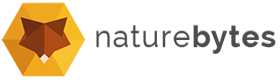

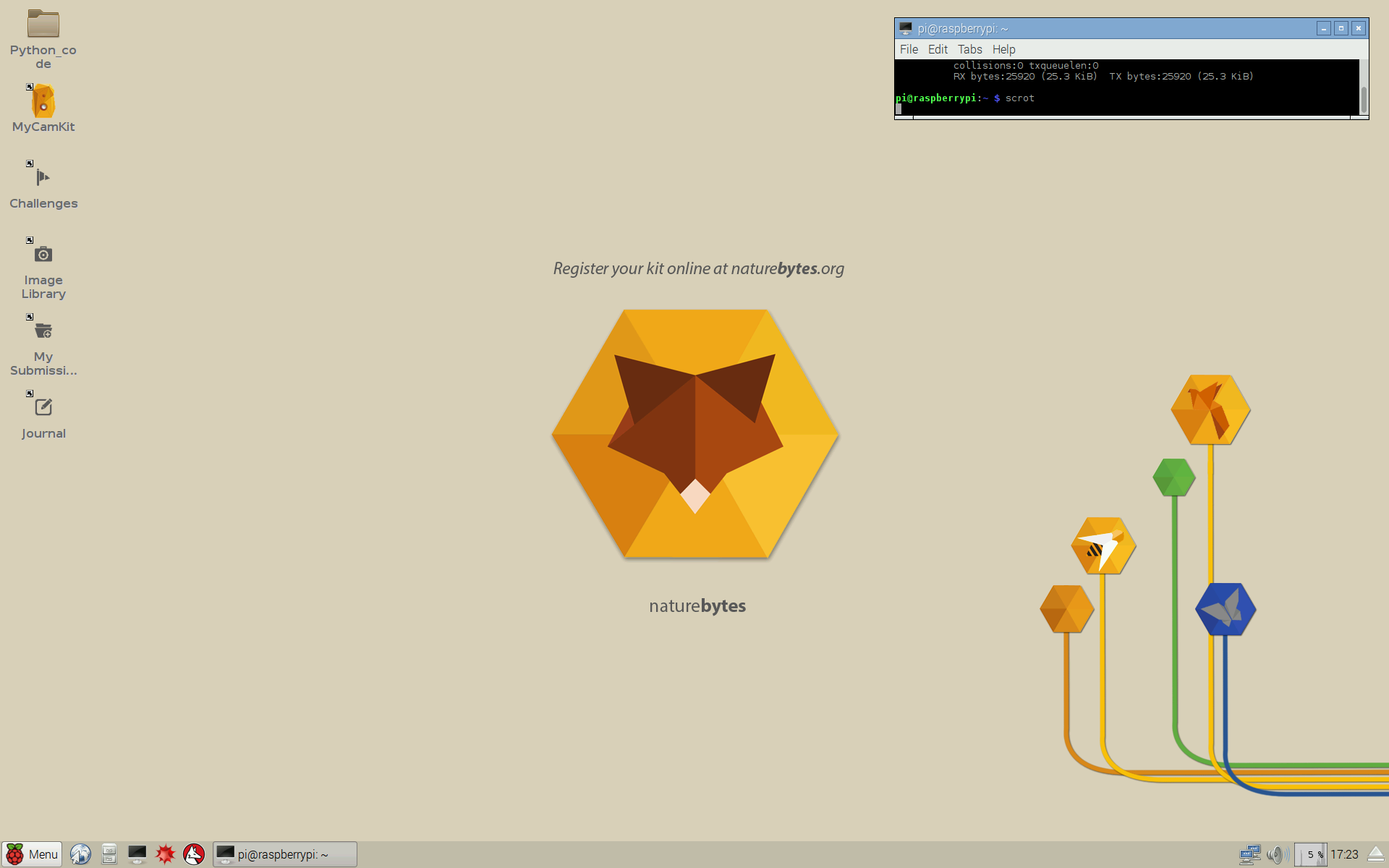
– carefully constructed including removal of Powerboost switch leaving no shorting links
– battery charged, went OK as evidenced by amber LED turning green
– charger unplugged, assembly left to boot up and test, hand moved in front, waited, unplugged Pi’s micro USB to switch off, USB drive removed and found to contain no files.
– checked wiring, repeated test (USB drive back in, Pi’s micro USB plugged in), same result.
– blue LED still lit. (with Pi’s micro USB plugged in) so test for power to Pi by voltmeter across pins 1 & 14 of GIPO connector – no voltage
Q1 – Having removed the switch, should I have replaced it with a shorting link between En and Bat?
Q2 – What other potential causes are there for no power to Pi?
Q3 – Can you help in any other way?
Hi Michael,
We’ve just contacted you directly via email to arrange a replacement Powerboost to be sent to you. It appears that you have a faulty unit as per our Kickstarter update (https://www.kickstarter.com/projects/279364224/naturebytes-wildlife-cam-kit-digital-making-for-wi/posts/1580646?ref=email).
Kind regards,
Naturebytes